By
ResLife
Posted 1 month ago
Wed 26 Nov, 2025 09:11 AM
We want you to feel right at home when you arrive, whether that's FaceTiming your friends to show them your new room, or settling back into your favourite Netflix boxset... you're going to need Wi-Fi!
There is a temporary WiFi service set up in the halls at Mile End, Charterhouse Square and Whitechapel, called QM-Visitor details below, we also have a new service called 'QM-Personal' which will allow you to connect some of your personal items such as games consoles, smart speakers, printers etc. Read on to find out more.
If you are moving into Aspire Point, Blithehale Court or Sherren House, follow the information you receive upon arrival to connect to WiFI as this differs to the information below for your hall, however, the Eduroam information is relevant for when you reach any Queen Mary campus.
You will receive an email from IT Services with your Queen Mary account details, including your username and password. You need these to access IT services at Queen Mary, including the ‘eduroam’ Wi-Fi network.
For more information, go to: https://www.qmul.ac.uk/its/our-services/services-for-students/wifi/
For all IT help, contact the Service Desk: Live Chat 24/7: its.qmul.ac.uk

WIRELESS NAME: Eduroam
You need your Queen Mary username (followed by @qmul.ac.uk) and password to access Queen Mary’s ‘eduroam’ Wi-Fi network and wired connections in rooms.
When connecting to eduroam, your Wi-Fi username is your Queen Mary username followed by @qmul.ac.uk
e.g: ab12345@qmul.ac.uk
Note: To configure your device for eduroam in the most secure manner, please use the eduroam Configuration Assistance Tool (CAT) where possible
www.its.qmul.ac.uk/wifi/
The Wi-Fi network is called ‘eduroam’
- Select ‘eduroam’ from the list of available Wi-Fi networks.
- Enter your username i.e. ab12345@qmul.ac.uk.
- Enter your password
WIRELESS NAME: QM-Personal
Queen Mary's newest Wi-Fi experience
is designed to make your campus life more comfortable and connected. QM-Personal Wi-Fi, is available to students living in Queen Mary-managed halls at Mile End, Whitechapel, and Charterhouse Square.
What is the difference between eduroam and the “QM-Personal” Wi-Fi?
QM-Personal Wi-Fi is designed to work for devices that remain in your hall and are unable to connect to the main university Wi-Fi network, eduroam. You should use eduroam as your default network connection around campus to connect your phone, laptop and/or tablet, primarily when you are traveling in or out of campus. QM-Personal is to be used to connect devices within your hall that will typically not connect to eduroam such as:
- Video Gaming Systems
- Smart TVs
- Smart Speakers such as Amazon Echo and Google Nest
- Printers
- Smart Lights
This Wi-Fi lets you quickly and securely connect your devices to a private network and it’s easy to set up. Follow these simple steps to generate your Personal Pre-Shared Key (PPSK) and get connected:
1. Access the Portal:
- Click
the link provided by Queen Mary to access the Personal Pre-Shared Key Portal
2. Sign In:
- Use your Queen Mary account credentials (e.g. bs17546@qmul.ac.uk) to sign in via Single Sign-On. If you are already logged in you will be taken straight to the QR code page (first image below).
3. Generate Your Access:
- On the screen you will see a QR code and a unique passphrase.
4. Configure Your Devices:
- Either scan the QR code using the device you wish to connect, or manually enter the passcode into the device when connecting to QM-Personal.
- The QR code and passcode will also be emailed to you.
- You can do this for up to 20 devices.
Please see the screenshots below for reference:

1. Single Sign-On Screen

2. QR Code and Passphrase
Wired connection in your room
Connect your device to the network wall socket and launch a web browser. You will be taken to a webpage to sign in with your Queen Mary username and password. Please keep your browser window open to stay connected.
Please remember the following when accessing the network in your hall:
- If you have your own printer you will not be able to print over Wi-Fi. You must connect it via a cable or use QM-Personal or Bluetooth
- You must not set up your own Wi-Fi network
- You can use services such as MS Teams and streaming services
- Downloading or sharing copyright material, or accessing inappropriate material, will lead to the loss of computing privileges and possible disciplinary action
If you need further information, you can visit the IT Services welcome site at the link below: