By
ResLife
Posted 3 months ago
Tue 09 Sep, 2025 09:09 AM
The Estates and Facilities Helpdesk provides you with a single point of contact for all cleaning and maintenance problems in Queen Mary Halls at the Charterhouse Square, Mile End, and Whitechapel Campuses. Using the self-service portal, you can raise a service request and track the progress of the repair through to completion.
If you are a resident of Aspire Point, Blithehale Court, or Sherren House, you should report all issues to the Reception in your building.
Urgent Issues
You should report any issue that could cause harm to yourself or other residents or further damage to your accommodation immediately to the Residences Reception. The Residences Reception is open 24/7 and is located on the ground floor of France House, on the Mile End Campus. You can also contact the Residences Reception by telephone on 020 7882 6470.
Non-urgent Issues
We encourage you to raise an online request for all non-urgent cleaning or maintenance faults using the Estates and Facilities Portal. Although, you may also report these by email to eaf-helpdesk@qmul.ac.uk, over the phone on 020 7882 2580, or in person at the Residences Reception if you prefer.
Please follow the steps below to use the Estates and Facilities Helpdesk Self-Service Portal.
1. Access the portal online at eaf-helpdesk.qmul.ac.uk and enter the username and password allocated to you by IT.

2. Select the relevant service: To raise a cleaning or maintenance request select Estates and Facilities (not Report an IT issue or IT Request).

3. Select the Estates and Facilities button, to report a new issue.

Note: if you need to report multiple faults, raise a separate request for each. Please do not include more than one unrelated problem within the same request.
4. Complete the fields on the request form. The 'requested for' field should automatically be filled out with your details. If not, then type in your QMplus username.

5. In the field Alternative Email, you can put in your preferred email (i.e. personal email address).
6. Select the appropriate site. The options will be:
- Charterhouse Square
- Chislehurst
- Mile End
- Off Site
- West Smithfield
- Whitechapel
Once you have selected the site, you can select the appropriate building from the drop-down list.
Select the building, then select the floor where the room is located, and then in the room field, select the 'room' where the fault is present. In the example below, France House 32A.
It may be unclear which option you should choose from the drop-down menus. In which case, ensure that the correct floor of the building is selected and, in the details section state the location of the fault. Please be as specific as you can to assist the Cleaning or Maintenance Department in their response.
Once you have your location, select the service you need help from, Maintenance or Cleaning should be selected. In the 'Category Field' select Student Halls (Maintenance) or Student Halls (Cleaning). In the sub-category select the field that relates to your fault, or if unsure select 'Student Halls' and add more information in the description field, including the exact location.



7. You can add a short description in the Summary field and a longer version in the Description Field. Include as much information as you can and attach a picture if possible. We encourage you to state the location of the fault here, too (e.g. Feilden House Flat 13 room A – bathroom sink is blocked, draining very slowly takes 1-2 hours to drain).
If you want to attach an image to show the issue more clearly, click 'Add attachments' and either drag and drop them inside the blue box, to upload, or click 'Choose a File' to select it from your device.


9. Once you have completed all of the necessary fields on the form, click the Submit button to raise the request. You will then receive an email with your reference number for the request. You can use this number to track the progress of the repair.
10. You will receive an email once the issue has been resolved. Should you be sent this email before the fault has been satisfactorily addressed, complete the attached survey. Simply select ‘complete survey’ from the options. Then select the option ‘Job Not Complete’ and list why or what aspect of the job is not complete.